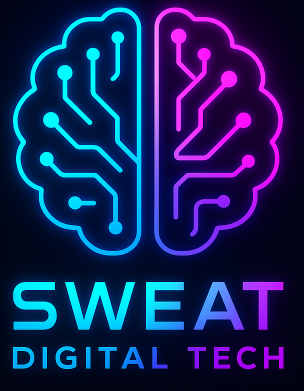Python is a versatile, powerful, and easy-to-learn programming language that has gained immense popularity among developers and data scientists. Whether you are a beginner or an experienced programmer, Python offers a wide range of applications, from web development to data analysis and artificial intelligence. In this article, we will provide a step-by-step guide to Python installation, along with practical examples and code to help you get started on your Python journey.
Step 1: Download Python
Before you can start coding in Python, you need to download and install the Python interpreter on your computer. Visit the official Python website at https://www.python.org/downloads/ and download the latest version of Python for your operating system (Windows, macOS, or Linux). It is recommended to download the latest version to ensure you have access to the most recent features and security updates.
Step 2: Install Python
Once the Python installer is downloaded, follow the instructions below for your specific operating system:
Windows
- Locate the downloaded Python installer (usually in your Downloads folder).
- Double-click the installer to start the installation process.
- Select “Customize installation” to choose the installation location and components. Make sure to check the box “Add Python to PATH” to ensure Python is accessible from the command prompt.
- Click “Install Now” to begin the installation.
- Once the installation is complete, you can verify it by opening the command prompt and typing “python –version”. You should see the installed Python version displayed.
macOS
- Locate the downloaded Python installer (usually in your Downloads folder).
- Double-click the installer to start the installation process.
- Follow the on-screen instructions to complete the installation.
- Once the installation is complete, you can verify it by opening the Terminal and typing “python3 –version”. You should see the installed Python version displayed.
Linux
Most Linux distributions come with Python pre-installed. To check if Python is already installed, open the Terminal and type “python3 –version”. If Python is not installed or you want to install a different version, follow these steps:
- Open the Terminal and update the package list by typing “sudo apt update”.
- Install Python by typing “sudo apt install python3”.
- Once the installation is complete, verify it by typing “python3 –version”. You should see the installed Python version displayed.

Step 3: Set Up a Python Development Environment
Now that Python is installed, it’s time to set up a development environment. There are several Integrated Development Environments (IDEs) available for Python, such as PyCharm, Visual Studio Code, and Jupyter Notebook. Choose the one that best suits your needs and follow the installation instructions provided by the IDE’s website.
Step 4: Write Your First Python Program
With Python installed and a development environment set up, you’re ready to write your first Python program. Open your chosen IDE and create a new Python file (with a .py extension). Type the following code:
print("Hello, World!")
Save the file and run the program. You should see the message “Hello, World!” displayed in the output.
Conclusion
Python installation is a straightforward process that can be completed in just a few steps. By following this step-by-step guide, you can easily set up Python on your computer and start exploring its powerful features and applications. With a wide range of IDEs and extensive documentation available, Python offers an excellent platform for both beginners and experienced programmers to develop their skills and create innovative solutions.