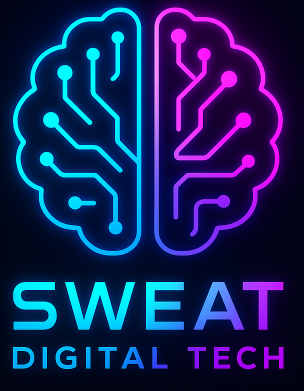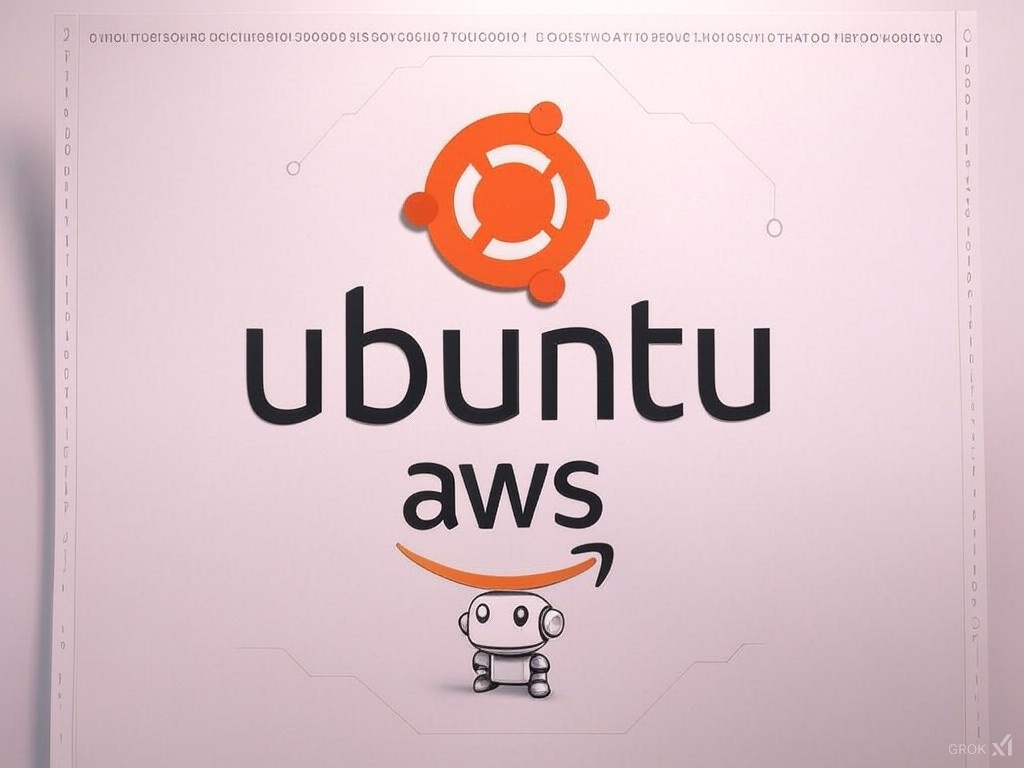Welcome back, tech enthusiasts! 🚀 Ever wondered how to set up your own Ubuntu development server on AWS without getting lost in the cloud jungle? Well, you’re in the right place. I’ve been there—staring at endless options and feeling a bit overwhelmed. But trust me, it’s not as complicated as it seems. Let’s break it down together!
Getting Started: Choosing Your AWS Account Type
Before diving into servers, let’s tackle the basics. First things first—you need an AWS account. AWS offers different account types, so which one should you pick?
- Free Tier : If you’re just starting out or experimenting, this is your best bet. It’s free, and you get a generous amount of credits for computing, storage, and more.
- Pay-As-You-Go : Perfect if you’re serious about development but not ready to commit to long-term contracts. You pay only for what you use—FYI, that’s how I roll!
Picking the Right Instance Type
Alright, now that your account is sorted, it’s time to choose an instance. Think of this as your server’s home on AWS. Here’s where things can get a bit tricky, so let me guide you:
- What’s an Instance?
An instance is like a virtual computer in the cloud. It comes with CPU, memory, and storage—essentially everything you need to host your Ubuntu server. - Choosing the Right Instance Type :
- For development purposes, I’d recommend starting with something lightweight like
t3.micro. It’s cost-effective and has enough power for most projects. - If you’re planning to host a website or run some light applications,
t3.mediummight be better.
- For development purposes, I’d recommend starting with something lightweight like
Pro tip: Always check the vCPUs , RAM , and storage options. These specs will determine how well your server performs.
Securing Your Server with Security Groups
Security is non-negotiable, right? AWS uses something called security groups to control traffic to and from your instances. Think of it as a digital bouncer—only letting in the guests you approve.
- What’s a Security Group?
It’s a set of rules that dictate which ports and protocols are open on your server. For example, if you want SSH access, you’d need to allow port 22. - Setting Up Your First Security Group :
- Start by creating a new security group.
- Add a rule for SSH (TCP on port 22) —this will let you connect to your server using
ssh. - If you’re planning to host a web app, don’t forget to open HTTP/HTTPS (ports 80 and 443).
Heads up: Be cautious with overly permissive security groups. You wouldn’t want strangers crashing your digital party!
Configuring Storage Options
Storage is the bread and butter of any server setup. Here’s how to get it right:
- Elastic Block Store (EBS) :
- This is AWS’s primary storage option for virtual servers. It’s reliable, scalable, and integrates seamlessly with EC2 instances.
- For development purposes, a general-purpose SSD ( Provisioned IOPS ) should suffice.
- Amazon EFS :
- If you’re planning to host a file-sharing application or need shared storage across multiple instances, EFS is the way to go.
Pro tip: Always monitor your storage usage. There’s nothing worse than running out of space mid-project!

Setting Up Your Ubuntu Server
Now comes the fun part—actually setting up Ubuntu on your instance. Let’s walk through it step by step:
- Launching an Instance :
- Open the AWS EC2 console and click on Launch Instance .
- Select the Amazon Linux AMI (or any other Ubuntu-compatible image).
- Configuring Instance Details :
- Choose your desired instance type (like
t3.micro). - Adjust the network settings if needed—VPC, subnet, etc.
- Choose your desired instance type (like
- Adding Storage and Tags :
- Attach an EBS volume to your instance.
- Add tags for better organization (e.g., Name: My-Ubuntu-Dev-Server).
- Configuring Security Group :
- Ensure your security group allows SSH and any other necessary traffic.
- Launch and Connect!
- Once your instance is running, you can connect via SSH using your key pair or IAM credentials.
Final Thoughts: Keeping It Simple
Setting up an Ubuntu development server on AWS doesn’t have to be a daunting task. By choosing the right account type, selecting a suitable instance, and configuring security and storage wisely, you’ll be up and running in no time.
Remember, it’s all about balance—don’t overcomplicate things, but also don’t skimp on essentials like security and performance. Happy coding! 🎉
What are your thoughts? Have you set up an Ubuntu server on AWS before? Let me know in the comments—I’d love to hear your experiences! 😊