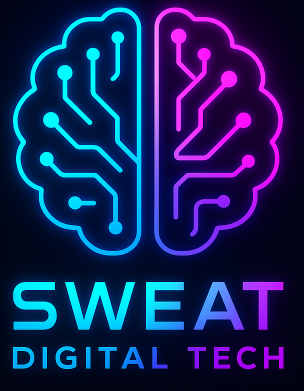As cybersecurity threats continue to evolve, it is crucial for professionals in the field to stay ahead of the game. One effective way to enhance your skills and knowledge is by creating a pentesting environment. In this article, we will explore how to install ParrotOS and Kali Linux as pentesting laptops on VirtualBox, and how to use these two servers to pentest our home lab.
Why ParrotOS and Kali Linux?
ParrotOS and Kali Linux are two popular Linux distributions specifically designed for penetration testing and ethical hacking. They come pre-installed with a wide range of tools and utilities that are essential for conducting security assessments and identifying vulnerabilities in computer systems.
ParrotOS is known for its lightweight nature and user-friendly interface, making it a great choice for beginners. On the other hand, Kali Linux is a more advanced distribution that offers a vast array of tools and resources for experienced pentesters.
Setting Up VirtualBox
Before we can install ParrotOS and Kali Linux, we need to set up VirtualBox, a virtualization software that allows us to run multiple operating systems on a single machine. Follow these steps to install VirtualBox:
- Download the latest version of VirtualBox from the official website.
- Run the installer and follow the on-screen instructions to complete the installation process.
- Once VirtualBox is installed, open the application and click on “New” to create a new virtual machine.
- Give your virtual machine a name and select the operating system type and version (e.g., Linux and Ubuntu 64-bit).
- Allocate the desired amount of RAM and create a virtual hard disk.
- Choose the virtual hard disk file type and storage location.
- Set the virtual hard disk size and click on “Create” to finish creating the virtual machine.
Installing ParrotOS
Now that we have VirtualBox set up, let’s proceed with installing ParrotOS:
- Download the latest version of ParrotOS from the official website.
- Open VirtualBox and select the virtual machine you created earlier.
- Click on “Settings” and navigate to the “Storage” tab.
- Under “Controller: IDE,” click on the “Empty” CD icon and select “Choose a disk file.”
- Browse and select the ParrotOS ISO file you downloaded.
- Click on “OK” to save the settings.
- Start the virtual machine and follow the on-screen instructions to install ParrotOS.

Installing Kali Linux
With ParrotOS successfully installed, let’s move on to installing Kali Linux:
- Download the latest version of Kali Linux from the official website.
- Open VirtualBox and select the virtual machine you created earlier.
- Click on “Settings” and navigate to the “Storage” tab.
- Under “Controller: IDE,” click on the “Empty” CD icon and select “Choose a disk file.”
- Browse and select the Kali Linux ISO file you downloaded.
- Click on “OK” to save the settings.
- Start the virtual machine and follow the on-screen instructions to install Kali Linux.
Configuring the Pentesting Environment
Now that we have both ParrotOS and Kali Linux installed, it’s time to configure our pentesting environment:
- Start both virtual machines and log in to each system using the credentials you set during the installation process.
- Ensure that both virtual machines have internet connectivity by checking the network settings in VirtualBox.
- Update the system packages and repositories by running the following commands in the terminal:
sudo apt update
sudo apt upgrade- Install the necessary tools and utilities for pentesting by running the following commands:
sudo apt install kali-linux-full
sudo apt install parrot-tools-fullPentesting Your Home Lab
With our pentesting environment fully set up, we can now start conducting security assessments on our home lab:
- Identify the target systems within your home lab that you want to test.
- Use the tools and utilities provided by ParrotOS and Kali Linux to scan for vulnerabilities and weaknesses in the target systems.
- Perform penetration testing by exploiting the identified vulnerabilities and gaining unauthorized access to the target systems.
- Document your findings and provide recommendations for improving the security of the target systems.
Remember to always obtain proper authorization before conducting any security assessments, even on your own home lab. It is essential to follow ethical guidelines and ensure that you do not cause any harm or damage to the systems you are testing.
Summary
Creating a pentesting environment with ParrotOS and Kali Linux on VirtualBox is a valuable way to enhance your skills and knowledge in the field of cybersecurity. By following the steps outlined in this article, you can set up a secure and isolated environment for conducting security assessments on your home lab. Remember to always prioritize ethical guidelines and obtain proper authorization before conducting any pentesting activities. Happy hacking!