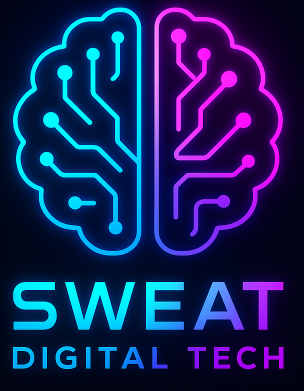If you’re new to Linux or Unix-based systems, you may have heard the term “Cron Job” thrown around. But what exactly is it, and how can you use it to automate tasks on your system? In this guide, we’ll walk you through the basics of Cron Job and show you some examples of how to use it.
What is Cron Job?
Cron Job is a scheduler that allows you to automate tasks at a specific time or interval. It’s a built-in utility in Linux and Unix-based operating systems that runs in the background and executes commands or scripts at predetermined times. Cron Job is especially useful for tasks that need to be run regularly, such as backups, system maintenance, or database updates.
Basic Syntax of Cron Job
Cron Job uses a syntax that consists of six fields, separated by spaces. These fields represent the time and frequency at which a command should be executed. Here’s an example of what a Cron Job entry might look like:
0 0 * * * /usr/bin/backup-script.sh
In this example, the fields represent:
- Minute (0)
- Hour (0)
- Day of the month (*)
- Month (*)
- Day of the week (*)
- Command to run (
/usr/bin/backup-script.sh)
The asterisks (*) in the day of the month, month, and day of the week fields mean that the command should be run every day.
Scheduling a Task with Cron Job
To schedule a task with Cron Job, you need to create a new Cron Job entry. Here’s how to do it:
- Open your terminal and enter the following command:
crontab -e
This will open the Cron Job editor.
- Add a new line to the Cron Job file with the following syntax:
* * * * * command
Replace “command” with the command or script you want to run.
- Save the Cron Job file and exit the editor.
Here are some examples of how to schedule tasks with Cron Job:
- To run a backup script every day at midnight, use this Cron Job entry:
0 0 * * * /usr/bin/backup-script.sh
- To run a script every Monday at 8:30 AM, use this Cron Job entry:
30 8 * * 1 /usr/bin/weekly-script.sh
- To run a command every hour on the hour, use this Cron Job entry:
0 * * * * /usr/bin/hourly-command.sh
Managing and Monitoring Cron Job
To manage and monitor Cron Job tasks, you can use the following commands:
crontab -e: Opens the Cron Job editor to add, modify, or delete Cron Job entries.crontab -l: Lists all Cron Job entries for the current user.crontab -r: Removes all Cron Job entries for the current user.systemctl status cron: Checks the status of the Cron Job service.

Advanced Cron Job Techniques
Cron Job also supports some advanced techniques, such as using variables, redirecting output to a log file, and handling errors. Here are some examples:
Using variables in Cron Job:
MIN=30
HOUR=8
* * * * * /usr/bin/my-script.sh $MIN $HOUR
Redirecting output to a log file:0 0 * * * /usr/bin/backup-script.sh > /var/log/backup.log 2>&1
Handling errors in Cron Job tasks:
0 0 * * * /usr/bin/backup-script.sh || echo "Backup failed" | mail -s "Backup error" admin@example Troubleshooting Cron Job Issues
Even with the best planning, Cron Job tasks can encounter issues. Here are some common issues and how to troubleshoot them:
- The command isn’t running: Double-check that the command or script is in the correct location and has the correct permissions. You can also check the system logs for any errors related to the Cron Job service.
- The command is running but not producing the expected result: Check the command’s output and log files to see if there are any error messages or unexpected output.
- The Cron Job service isn’t running: Check the status of the Cron Job service using the command
systemctl status cron. If it’s not running, try starting the service with the commandsystemctl start cron.
Conclusion
Cron Job is a powerful utility for automating tasks on Linux and Unix-based systems. With Cron Job, you can save time and increase productivity by automating repetitive tasks. In this guide, we’ve covered the basics of Cron Job, how to schedule tasks, manage and monitor them, and some advanced techniques. By using Cron Job effectively, you can streamline your workflow and focus on more important tasks.