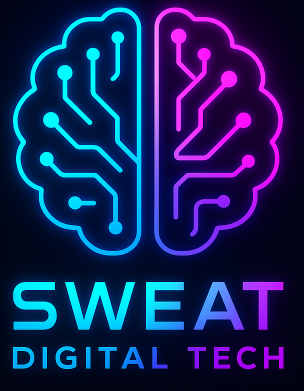Hey there! 🤙 Have you ever wondered why your computer can host multiple virtual machines (VMs) like it’s nothing? It’s like having a whole bunch of mini-computers living in one big computer, and today, we’re going to dive into how that magic happens!
Introduction
So, have you ever thought about how those fancy cloud services manage to run so many different environments on just one piece of hardware? It’s pretty impressive, right? Well, it all comes down to a concept called hypervisor. And guess what? You can do this too! Let’s break it down and see why running multiple VMs on a single HyperVisor is not only cool but also incredibly useful.
What is a Hypervisor?
First things first, let’s get our terms straight. A hypervisor (also known as a virtual machine manager) is essentially the software that allows one physical computer to host several virtual machines. Think of it like having multiple tiny computers living happily in your main computer. Isn’t that wild? 🤯
Why Use Multiple VMs?
Now, why would you want to do this? Well, there are a bunch of reasons:
- Testing and Development: You can test different operating systems or software configurations without buying new hardware.
- Resource Utilization: Maximize the efficiency of your hardware by running multiple applications in parallel.
- Cost Efficiency: No need to buy multiple machines for development, testing, etc.
Types of Hypervisors
Before we dive into how it all works, let’s talk about the two main types of hypervisors:
- Hosted Hypervisor: Runs on top of an operating system (like Windows or Linux).
- ** Bare Metal Hypervisor:** Runs directly on the host machine’s hardware.
Both have their pros and cons, but we’ll focus more on hosted hypervisors since they’re easier to set up for beginners. 🚀
Setting Up a Hosted Hypervisor
Alright, so you’re ready to get your hands dirty? Let’s talk about setting up a hosted hypervisor like VirtualBox or VMware Player. These are user-friendly and great for getting started.
Step 1: Choose Your Hypervisor
For beginners, I recommend VirtualBox. It’s free and comes packed with features.
Step 2: Install the Hypervisor Software
Download and install it on your host machine (the computer that will be running multiple VMs).
Step 3: Create a Virtual Machine
Open the hypervisor software and click “New” to create a new virtual machine. You can choose from various OS templates or create one manually.
Step 4: Configure Your VM
Set up the amount of RAM, CPU cores, storage, etc., for your VM. Start small and adjust as needed.
Step 5: Boot Up and Enjoy!
Start your VM and you’re good to go! Now, imagine having a little Windows OS or Linux distro right on your desktop. 🎉
Technical Breakdown
Here’s where the magic happens:
- CPU Scheduling: The hypervisor manages which virtual CPU gets allocated to each VM at any given time.
- Memory Management: It allocates and deallocates RAM dynamically based on needs.
- Storage Allocation: Virtual disks are created as files, allowing you to manage storage easily.
Real-Life Example
I once needed to test software that required a Windows environment. Instead of buying another machine, I set up a VM with Windows in VirtualBox. It saved me so much time and money! Plus, if anything went wrong, it was just one virtual machine to reset, not an entire physical computer.
Comparing Hypervisors
Let’s talk about some popular options:
- VirtualBox: Free, easy to use, and great for beginners.
- VMware Player: Also free (trial version), but comes with more features like snapshots.
- Hyper-V: Built into Windows 10/Windows Server, perfect if you’re already using those OSes.
Each has its strengths, so choose based on your needs. 🚀
Conclusion
So there you have it! Running multiple VMs on a single HyperVisor is not only possible but also incredibly useful for testing, development, and cost efficiency. Whether you’re a tech enthusiast or a professional, understanding this concept can open up a world of possibilities.
What’s your favourite use case for running VMs? Share in the comments below! 💬
Final Thought: Next time someone asks why their computer can handle so many tasks at once, you’ll know it’s because of virtualization and hypervisors. And hey, maybe you’ll even give them a mini-lesson on how it all works! 😄
Stay curious and keep experimenting! 🚀✨