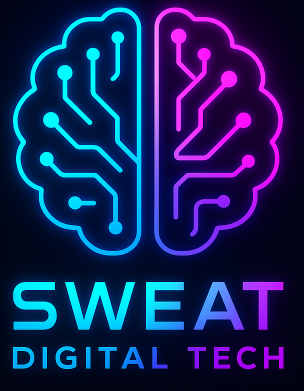Linux, a powerful and versatile operating system, offers a plethora of commands that can be used to perform various tasks. Among these, the ‘find’ and ‘locate’ commands are two of the most useful for searching files and directories. This article delves into the practical Use Cases of these commands, providing a comprehensive guide to mastering them.
Understanding the Linux Find Command
The ‘find’ command in Linux is a powerful utility for searching files in a directory hierarchy. It traverses the file system to search for files and directories based on different criteria such as name, size, modification time, and more.
Basic Syntax of the Find Command
The basic syntax of the Find Command is as follows:
find [where to start searching from] [expression determines what to find]
Practical Use Cases of the Find Command
Let’s explore some practical Use Cases of the Find Command.
Finding Files by Name
To find a file by its name, use the ‘-name’ option followed by the name of the file. For example:
find /home/user -name testfile.txt
This command will search for a file named ‘testfile.txt’ in the ‘/home/user’ directory and its subdirectories.
Finding Files by Size
You can also find files based on their size using the ‘-size’ option. For instance:
find /home/user -size +100M
This command will find all files in the ‘/home/user’ directory that are larger than 100MB.
Finding Files by Modification Time
The ‘-mtime’ option allows you to find files based on their modification time. For example:
find /home/user -mtime -7
This command will find all files in the ‘/home/user’ directory that have been modified in the last 7 days.

Understanding the Linux Locate Command
The ‘locate’ command in Linux is a faster alternative to the Find Command. It uses a database that contains all the files and directories in your system, making the search process quicker. However, it may not always provide the most up-to-date results as the database is updated periodically.
Basic Syntax of the Locate Command
The basic syntax of the Locate Command is as follows:
locate [option] filename
Practical Use Cases of the Locate Command
Let’s explore some practical Use Cases of the Locate Command.
Locating a File by Name
To locate a file by its name, simply type ‘locate’ followed by the name of the file. For example:
locate testfile.txt
This command will search for a file named ‘testfile.txt’ in the entire system.
Counting the Number of Matching Files
You can count the number of matching files using the ‘-c’ option. For instance:
locate -c testfile.txt
This command will display the number of files named ‘testfile.txt’ in the system.
Limiting the Number of Outputs
The ‘-n’ option allows you to limit the number of outputs. For example:
locate -n 10 testfile.txt
This command will display the first 10 matches for ‘testfile.txt’.
Comparing the Find and Locate Commands
While both the find and locate commands are used for searching files, they have some key differences. The Find Command is more powerful and flexible, allowing you to search for files based on various criteria such as name, size, and modification time. However, it can be slower as it traverses the entire file system.
On the other hand, the Locate Command is faster as it uses a database for searching. But it may not provide the most up-to-date results as the database is updated periodically. Also, it doesn’t offer as many options as the Find Command.
Conclusion
Mastering the find and locate commands in Linux can significantly enhance your productivity by making file searching a breeze. While the Find Command offers more flexibility and precision, the Locate Command provides speed and simplicity. Understanding their practical Use Cases and knowing when to use each can help you make the most of these powerful Linux utilities.