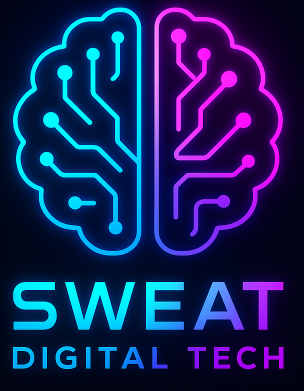Network monitoring is an essential aspect of managing any IT infrastructure. It helps you keep track of your network’s performance, identify potential issues, and ensure that your systems are running smoothly. One of the most popular and powerful monitoring solutions available today is Nagios, an open-source software that provides comprehensive monitoring and alerting capabilities for networks, servers, applications, and services.
However, setting up Nagios can be a complex and time-consuming process, especially for those who are new to network monitoring. This is where NEMS (Nagios Enterprise Monitoring Server) comes in. NEMS is a pre-configured, customized, and enhanced version of Nagios that runs on a Raspberry Pi, making it an affordable and easy-to-use monitoring solution for both beginners and experienced users. In this article, we will provide a step-by-step guide to installing NEMS on a Raspberry Pi, so you can start monitoring your network like a pro.
What You’ll Need
- A Raspberry Pi (preferably a Raspberry Pi 3 or 4)
- A microSD card (at least 16GB)
- A power supply for your Raspberry Pi
- An Ethernet cable or Wi-Fi connection
- A computer with an SD card reader

Step 1: Download the NEMS Linux Image
First, you’ll need to download the NEMS Linux image, which is a pre-built operating system that includes Nagios and all the necessary components for running NEMS. You can download the latest version of NEMS Linux from the official website at https://nemslinux.com/. Make sure to choose the correct version for your Raspberry Pi model.
Step 2: Flash the NEMS Linux Image to Your microSD Card
Once you’ve downloaded the NEMS Linux image, you’ll need to flash it onto your microSD card. To do this, you can use a tool like Etcher, which is available for Windows, macOS, and Linux. Follow these steps:
- Insert your microSD card into your computer’s SD card reader.
- Download and install Etcher from https://www.balena.io/etcher/.
- Open Etcher and click “Select Image” to choose the NEMS Linux image you downloaded earlier.
- Click “Select Drive” and choose your microSD card from the list.
- Click “Flash!” to start the flashing process. This may take a few minutes.
- Once the process is complete, safely eject your microSD card from your computer.
Step 3: Set Up Your Raspberry Pi
Now that you have your NEMS Linux image on your microSD card, it’s time to set up your Raspberry Pi:
- Insert the microSD card into your Raspberry Pi.
- Connect your Raspberry Pi to your network using an Ethernet cable or Wi-Fi. If you’re using Wi-Fi, you’ll need to configure your Wi-Fi settings by editing the “wpa_supplicant.conf” file on the microSD card before inserting it into your Raspberry Pi.
- Connect your Raspberry Pi to a power supply and turn it on.
- Wait for your Raspberry Pi to boot up. This may take a few minutes, especially on the first boot.
Step 4: Access the NEMS Dashboard
Once your Raspberry Pi has booted up, you can access the NEMS Dashboard by opening a web browser on your computer and navigating to http://nems.local/. If this doesn’t work, you may need to find your Raspberry Pi’s IP address by checking your router’s DHCP client list or using a tool like Angry IP Scanner.
When you access the NEMS Dashboard for the first time, you’ll be prompted to create a new user account. Follow the on-screen instructions to set up your account and log in.
Step 5: Configure NEMS and Start Monitoring
Now that you have access to the NEMS Dashboard, you can start configuring your monitoring settings. NEMS provides a user-friendly web interface for managing your Nagios configuration, as well as additional tools and features to help you monitor your network effectively.
Take some time to explore the NEMS Dashboard and familiarize yourself with its features. You can add hosts and services to monitor, set up notifications and alerts, and customize your monitoring settings to suit your needs. Once you’ve configured NEMS to your liking, you’ll have a powerful and affordable monitoring solution at your fingertips.
Conclusion
Installing NEMS on a Raspberry Pi is a straightforward process that provides you with a powerful and cost-effective monitoring solution. By following this step-by-step guide, you can easily set up NEMS and start monitoring your network like a pro. With its user-friendly interface and comprehensive features, NEMS is an excellent choice for both beginners and experienced users looking for a DIY monitoring solution.