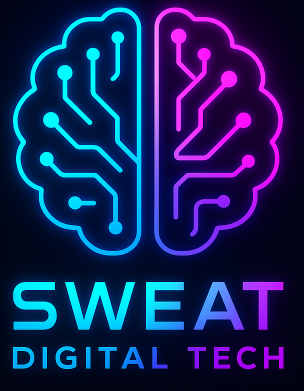Smartwebfinder.com is a search redirect virus that can hijack your web browser and change your default search engine without your permission. This malicious software is designed to generate revenue for its creators by displaying intrusive ads and sponsored links in your search results. If you have noticed that your browser is redirecting you to Smartwebfinder.com or other suspicious websites, it is essential to remove this threat from your computer as soon as possible. In this article, we will provide you with a comprehensive guide on how to remove the Smartwebfinder.com search redirect from your system.
Understanding the Smartwebfinder.com Search Redirect
Before we dive into the removal process, it is crucial to understand what the Smartwebfinder.com search redirect is and how it operates. This will help you identify the signs of infection and take the necessary steps to protect your computer from future threats.
- Browser hijacker: Smartwebfinder.com is a browser hijacker that modifies your browser settings without your consent. It changes your default search engine, homepage, and new tab page to its own search engine, which is filled with sponsored links and ads.
- Data collection: This search redirect collects your browsing data, such as search queries, visited websites, and clicked links. This information is used to display targeted ads and may also be shared with third parties for marketing purposes.
- Malware distribution: Smartwebfinder.com may redirect you to malicious websites that can infect your computer with additional malware, such as ransomware, Trojans, or spyware.
- System performance issues: The presence of this search redirect can cause your computer to run slower, crash, or freeze due to the additional processes it runs in the background.
How to Remove the Smartwebfinder.com Search Redirect
Now that you understand the risks associated with the Smartwebfinder.com search redirect, let’s discuss the steps you need to take to remove it from your computer. We recommend following these steps in the order presented to ensure a thorough removal process.

Step 1: Uninstall Suspicious Programs
The first step in removing the Smartwebfinder.com search redirect is to uninstall any suspicious programs that may have been installed on your computer. These programs may be responsible for the browser hijacker’s presence on your system.
- Open the Control Panel by clicking on the Start button and selecting “Control Panel.”
- Click on “Programs and Features” or “Uninstall a Program” (depending on your version of Windows).
- Look for any suspicious programs that you do not recognize or that were recently installed. Some examples of suspicious programs include “Smartwebfinder,” “Search Protect,” or “Browser Guard.”
- Select the suspicious program and click on “Uninstall” or “Remove.” Follow the prompts to complete the uninstallation process.
Step 2: Reset Your Browser Settings
After uninstalling any suspicious programs, you will need to reset your browser settings to remove any remaining traces of the Smartwebfinder.com search redirect.
For Google Chrome:
- Open Chrome and click on the three-dot menu in the top-right corner.
- Select “Settings” and scroll down to the bottom of the page.
- Click on “Advanced” to reveal more settings.
- Scroll down to the “Reset and clean up” section and click on “Restore settings to their original defaults.”
- Click on “Reset settings” to confirm the action.
For Mozilla Firefox:
- Open Firefox and click on the three-line menu in the top-right corner.
- Select “Help” and then click on “Troubleshooting Information.”
- Click on the “Refresh Firefox” button in the top-right corner of the page.
- Click on “Refresh Firefox” again to confirm the action.
For Microsoft Edge:
- Open Edge and click on the three-dot menu in the top-right corner.
- Select “Settings” and click on the “Reset settings” tab on the left side of the page.
- Click on “Restore settings to their default values” and then click on “Reset” to confirm the action.
Step 3: Scan Your Computer for Malware
After resetting your browser settings, it is essential to scan your computer for any remaining traces of malware. We recommend using a reputable antivirus program, such as Malwarebytes, Norton, or Bitdefender, to perform a full system scan. These programs will detect and remove any malicious files or registry entries associated with the Smartwebfinder.com search redirect.
Step 4: Update Your Software and Strengthen Your Security
Finally, to prevent future infections, it is crucial to keep your software up-to-date and strengthen your computer’s security settings. Make sure to update your operating system, web browsers, and antivirus software regularly. Additionally, consider using a browser extension, such as uBlock Origin or Adblock Plus, to block intrusive ads and potentially malicious websites.
Conclusion
The Smartwebfinder.com search redirect is a dangerous browser hijacker that can compromise your computer’s security and privacy. By following the steps outlined in this guide, you can effectively remove this threat from your system and protect your computer from future infections. Remember to stay vigilant and practice safe browsing habits to minimize the risk of encountering similar threats in the future.