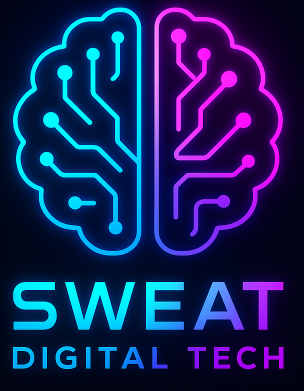Call to action: Learn how to scan the web with HTTrack by checking out this complete tutorial. Start now by visiting https://www.httrack.com/.
The internet is a vast and ever-expanding universe of information. With billions of websites and pages, it can be overwhelming to navigate and find the information you need. However, with the right tools, you can easily scan the web and extract the data you need. One such tool is HTTrack, a free and open-source website copier that allows you to download entire websites for offline browsing. In this tutorial, we will explore the features of HTTrack and how to use it effectively.
What is HTTrack?
HTTrack is a website copier that allows you to download entire websites for offline browsing. It is available for Windows, Linux, and Android platforms and is completely free and open-source. HTTrack works by creating a local copy of a website’s HTML, images, and other files, which can then be browsed offline. This makes it an excellent tool for archiving websites, creating backups, or conducting research.
How to Install HTTrack
Installing HTTrack is a straightforward process. Here are the steps to follow:
- Go to the HTTrack website (https://www.HTTrack.com/) and download the appropriate version for your operating system.
- Run the installer and follow the on-screen instructions.
- Once the installation is complete, launch HTTrack from the Start menu or desktop shortcut.
How to Use HTTrack
Using HTTrack is also a simple process. Here are the steps to follow:
- Launch HTTrack and click on “Next” to start a new project.
- Enter the URL of the website you want to copy and click on “Next”.
- Choose the options you want, such as the destination folder, the maximum depth of the scan, and the file types to download. Click on “Next” when you’re done.
- Click on “Finish” to start the scan. HTTrack will download all the files and pages of the website and save them to the destination folder.
- Once the scan is complete, you can browse the website offline by opening the index.html file in the destination folder.
Advanced Features of HTTrack
HTTrack also has several advanced features that allow you to customize the scan and extract specific data. Here are some of the most useful features:
Filters
Filters allow you to specify which files to download based on their type, size, or location. For example, you can choose to download only images or PDF files, or exclude certain directories from the scan. To use filters, go to “Set options” and click on the “Scan rules” tab.

Mirroring
Mirroring is a feature that allows you to update your local copy of a website with any changes made to the original site. This is useful for archiving websites that are frequently updated. To use mirroring, go to “Set options” and click on the “Flow control” tab.
User-defined structures
User-defined structures allow you to extract specific data from a website, such as product prices or contact information. This is useful for conducting research or data mining. To use user-defined structures, go to “Set options” and click on the “User-defined structure” tab.
Case Studies
HTTrack has been used by many individuals and organizations for various purposes. Here are some examples:
Archiving Websites
The Internet Archive, a non-profit organization that archives the internet, uses HTTrack to create backups of websites. This ensures that important information is preserved even if the original website goes offline.
Data Mining
Researchers at the University of California, Berkeley, used HTTrack to extract data from online forums for a study on social networks. They were able to collect large amounts of data quickly and efficiently using HTTrack.
Website Development
Web developers often use HTTrack to create local copies of websites for testing and debugging. This allows them to work on the website without an internet connection and without affecting the live site.
HTTrack is a powerful tool for scanning the web and extracting data. Whether you’re archiving websites, conducting research, or developing websites, HTTrack can save you time and effort. By following the steps outlined in this tutorial and exploring the advanced features of HTTrack, you can become a proficient user and take advantage of all that this tool has to offer.