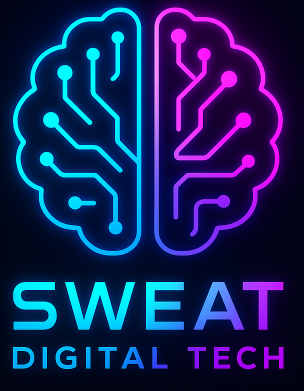Linux is a powerful and versatile operating system, but installing applications can sometimes be a daunting task, especially for new users. Bash scripting is a powerful tool that can help simplify the installation process for popular tools and applications. In this step-by-step guide, we will walk you through the process of creating a bash script to install some of the most popular tools and applications on Linux, including Tor, Microsoft Edge, and IVPN.
What is Bash Scripting?
Bash scripting is a method of automating tasks in the Linux command line using the Bash shell. Bash scripts are essentially a series of commands that are executed in sequence, allowing you to automate repetitive tasks and simplify complex processes. By creating a bash script to install popular tools and applications, you can save time and ensure that the installation process is consistent across multiple systems.
Step 1: Create a New Bash Script File
First, you need to create a new file for your bash script. Open a terminal window and navigate to the directory where you want to store your script. Then, create a new file using the touch command:
$ touch install_apps.sh
This will create a new file called “install_apps.sh” in the current directory. Next, open the file in your preferred text editor:
$ nano install_apps.sh
Step 2: Add a Shebang Line
At the beginning of your script, add the following line:
#!/bin/bash
This is called a shebang line, and it tells the system to use the Bash shell to execute the script. This line should always be the first line in your script.
Step 3: Add Commands to Install Applications
Now that you have created your script file and added the shebang line, you can start adding commands to install your desired applications. In this guide, we will cover the installation of Tor, Microsoft Edge, and IVPN.
Installing Tor
To install Tor, add the following commands to your script:
echo "Installing Tor..." sudo apt update sudo apt install -y tor echo "Tor installation complete."
These commands will update your package list, install Tor, and display a message when the installation is complete.
Microsoft Edge is not available in the default Ubuntu repositories, so you will need to add the Microsoft repository and install the application from there. Add the following commands to your script:

Installing Microsoft Edge
echo "Installing Microsoft Edge..." wget -q https://packages.microsoft.com/keys/microsoft.asc -O- | sudo apt-key add - echo "deb [arch=amd64] https://packages.microsoft.com/repos/edge stable main" | sudo tee /etc/apt/sources.list.d/microsoft-edge-dev.list sudo apt update sudo apt install -y microsoft-edge-dev echo "Microsoft Edge installation complete."
These commands will add the Microsoft repository, update your package list, install Microsoft Edge, and display a message when the installation is complete.
Installing IVPN
IVPN is a popular VPN service that offers a Linux client. To install IVPN, add the following commands to your script:
echo "Installing IVPN..." wget -qO- https://repo.ivpn.net/setup_ivpn_repo.sh | sudo bash sudo apt update sudo apt install -y ivpn echo "IVPN installation complete."
These commands will add the IVPN repository, update your package list, install IVPN, and display a message when the installation is complete.
Step 4: Make the Script Executable
Before you can run your script, you need to make it executable. In the terminal, navigate to the directory where your script is located and run the following command:
$ chmod +x install_apps.sh
This will make your script executable, allowing you to run it by typing “./install_apps.sh” in the terminal.
Step 5: Run the Script
Now that your script is complete and executable, you can run it to install your desired applications. In the terminal, navigate to the directory where your script is located and run the following command:
$ ./install_apps.sh
Your script will now execute, installing Tor, Microsoft Edge, and IVPN on your system.
Conclusion
Bash scripting is a powerful tool that can help simplify the installation process for popular tools and applications on Linux. By following this step-by-step guide, you can create a custom script to install your desired applications, saving time and ensuring a consistent installation process across multiple systems. With a little practice, you can expand your script to include additional applications and further streamline your Linux app installation process.