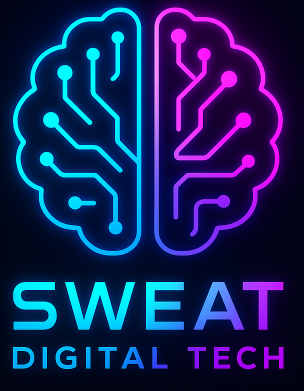Hey there, fellow hacker-in-training! 👋 Ever wanted to be the puppet master of Wi-Fi networks—intercepting traffic, creating rogue access points, or just flexing your cybersecurity muscles? Well, grab your Hak5 WiFi Pineapple Mark VII (or whatever model you’ve got), because today we’re diving into the ultimate setup guide. And don’t worry—I’ll keep the jargon to a minimum. No one needs a lecture on TCP/IP protocols before coffee, right?
Let’s get this pineapple party started. 🍍
Unboxing Your WiFi Pineapple: More Than Just a Fancy Router
First things first: unbox that bad boy. The Hak5 WiFi Pineapple looks like a harmless gadget, but under the hood, it’s a pentesting beast. Inside the box, you’ll find:
- The WiFi Pineapple unit (duh)
- Antennas (attach these before powering it on—unless you enjoy frying radios, which I don’t recommend)
- A USB-C cable (for power and data)
Pro Tip: If you’re using a Mac, prepare for some extra hoops. Apple’s “security” quirks mean you might need to tweak settings or just opt for a Wi-Fi setup instead.
Step 1: Power Up and Connect (Without Blowing Anything Up)
- Screw on the antennas. Seriously, this isn’t optional. Transmitting without antennas is like revving a car engine in neutral—pointless and kinda dumb.
- Power it up. Use the USB-C cable or a 2A+ power adapter. If it doesn’t light up, swap the adapter. Some USB-C PD chargers are divas that refuse to play nice.
- Connect to the Pineapple. You’ve got two options:
- USB-C to PC: It’ll show up as an Ethernet adapter. Easy mode.
- Wi-Fi: Look for an open network named Pineapple_XXXX (XXXX = last 4 digits of its MAC address). Connect, and you’ll get an IP via DHCP.
Step 2: Meet the Stager—Your Gateway to Firmware Glory
Open your browser and head to http://172.16.42.1:1471 . Yes, the port matters. Forget it, and you’ll stare at a blank screen like it’s 1999.
The Pineapple ships with “stager” firmware—a barebones OS that’ll download the latest full firmware. Think of it as IKEA furniture: minimalistic until you assemble the real deal.
Here’s the drill:
- Verify you’re not hallucinating the device by pressing its reset button (follow the on-screen prompts).
- Connect to a Wi-Fi network you control. This could be your home router, a hotspot, or your neighbor’s (kidding… mostly). Only WPA2, WPA, or Open networks work here.
- Let the Pineapple slurp down the latest firmware. This takes 10–15 minutes. Go make a sandwich.
Gotcha Moment: If your browser throws an “unresponsive” error after the update, don’t panic. Just close the tab and revisit 172.16.42.1:1471. Crisis averted!
Step 3: Configure Like a Pro (Or at Least a Determined Newbie)
Time to customize your Pineapple. Navigate to the dashboard and:
- Set a new password. The default is basically “password123,” and you’re better than that.
- Update network settings. Assign a static IP or let DHCP handle it. Your call.
- Blacklist your own devices. Under Karma Settings, add your phone/laptop’s MAC address to the Client Blacklist. Trust me—you don’t want to hack yourself mid-demo. Awkward!

Your First Challenge: Launch a Rogue AP (Because Why Not?)
Let’s turn this pineapple into a Wi-Fi honeypot. We’ll use PineAP, the Pineapple’s signature feature for rogue access points.
- Enable PineAP Daemon: Under the PineAP tab, flip the “Switch” to ON.
- Configure SSID Pool:
- Check “Capture SSIDs to Pool” and “Broadcast SSID Pool.” This lets the Pineapple clone networks devices are searching for.
- Manually add common SSIDs like “Starbucks” or “Free Airport WiFi” for extra chaos.
- Deploy the Evil Twin: Use the Evil Portal module to create a fake login page. For bonus points, upload a convincing Starbucks portal from GitHub.
Pro Tip: Pair this with SSLsplit to strip HTTPS encryption. Just remember—this isn’t actually Starbucks. Don’t get sued.
Troubleshooting 101: When Things Go Sideways
- No Power? Try a different USB adapter or battery pack. Some power banks auto-shutdown if the draw’s too low.
- Firmware Fails? Download it manually from Hak5’s portal, verify the SHA256 hash (no one wants corrupted firmware), and upload it.
- Browser Issues? Clear your cache or switch browsers. Chrome can be fussy post-update.
Pro Tips to Level Up Your Pineapple Game
- Go Portable: Power it with a battery bank for on-the-go hacking. Just avoid parks—you’ll look way too suspicious.
- Install Modules: Grab tools like DNSspoof or Ettercap from the Modules tab. They’re like DLC for your Pineapple.
- Pair with Kali Linux: Use the Pineapple as a MITM proxy while running scans from Kali. Double the tools, double the fun.
Final Thoughts: Hack Responsibly, You Beautiful Chaos Gremlin
Congrats! You’ve transformed a harmless-looking gadget into a Wi-Fi wizard’s wand. But remember: with great power comes great responsibility (and maybe a cease-and-desist letter). Always get permission before probing networks, and use a VPN to hide your tracks.
Now go forth and Pineapple ALL THE THINGS. And hey—if you accidentally clone your boss’s Wi-Fi, maybe don’t mention my name? 😉
SEO Keywords: WiFi Pineapple setup, Hak5 Mark VII, penetration testing, PineAP, Karma attack, ethical hacking, rogue access point, Evil Portal, SSLsplit.
Liked this guide? Share it with your fellow hackers, and drop a comment with your first Pineapple win (or facepalm moment). Happy hacking! 🔐