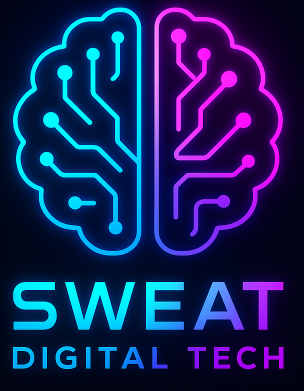-
Table of Contents
- Introduction
- The Top 10 Most Used Linux Commands Every IT Professional Should Know
- How to Use the Linux Command Line to Automate Tasks
- Understanding the Basics of Linux File System Commands
- Exploring the Power of Linux Networking Commands
- Mastering the Art of Linux System Administration Commands
- Conclusion
“Unlock the Power of Linux: Master the Most Used Commands and Become an IT Pro!”
Introduction
Linux is one of the most popular operating systems used by IT professionals. It is a powerful and versatile platform that can be used for a variety of tasks. As such, it is important for IT professionals to be familiar with the most commonly used Linux commands. This article will provide an overview of the most used Linux commands and explain why they are important for IT professionals to know. Additionally, it will provide examples of how to use each command. By understanding and utilising these commands, IT professionals can become more efficient and effective in their work.
The Top 10 Most Used Linux Commands Every IT Professional Should Know
1. ls: The ls command is one of the most commonly used Linux commands. It is used to list the contents of a directory. It is a great way to quickly view the contents of a directory and can be used to navigate around the file system.
2. cd: The cd command is used to change the current working directory. It is a great way to quickly move around the file system and can be used to access different directories.
3. sudo: The sudo command is used to execute a command as a superuser. It is a great way to quickly gain access to privileged commands and can be used to perform administrative tasks.
4. grep: The grep command is used to search for a pattern in a file or a set of files. It is a great way to quickly find a specific string of text and can be used to search through large amounts of data.
5. find: The find command is used to search for files and directories. It is a great way to quickly locate a file or directory and can be used to search through large amounts of data.
6. man: The man command is used to view the manual page for a command. It is a great way to quickly view the syntax and usage of a command and can be used to quickly learn how to use a command.
7. chmod: The chmod command is used to change the permissions of a file or directory. It is a great way to quickly change the access rights of a file or directory and can be used to secure sensitive data.
8. ps: The ps command is used to view the processes running on a system. It is a great way to quickly view the running processes and can be used to troubleshoot system issues.
9. top: The top command is used to view the system resources being used. It is a great way to quickly view the system resources and can be used to monitor system performance.
10. ssh: The ssh command is used to securely connect to a remote system. It is a great way to quickly access a remote system and can be used to securely transfer data.
How to Use the Linux Command Line to Automate Tasks
The Linux command line is a powerful tool that can be used to automate tasks and make your life easier. With the right commands, you can quickly and easily accomplish complex tasks that would otherwise take hours or days to complete. Here are some tips on how to use the Linux command line to automate tasks.
1. Create Bash Scripts: Bash scripts are a great way to automate tasks. They allow you to write a series of commands that can be executed in sequence. This makes it easy to automate complex tasks that would otherwise require a lot of manual work.
2. Use Cron Jobs: Cron jobs are a great way to automate tasks on a regular basis. You can use cron jobs to schedule tasks to run at specific times or intervals. This makes it easy to automate tasks that need to be done on a regular basis.
3. Use Aliases: Aliases are a great way to simplify complex commands. By creating aliases, you can quickly and easily execute complex commands with just a few keystrokes. This makes it easy to automate tasks that require a lot of typing.
4. Use Variables: Variables are a great way to store data that can be used in commands. This makes it easy to automate tasks that require data to be used in multiple commands.
5. Use Functions: Functions are a great way to group commands together. This makes it easy to automate tasks that require multiple commands to be executed in sequence.
By using these tips, you can quickly and easily automate tasks with the Linux command line. With the right commands, you can save yourself hours of manual work and make your life easier. So, get out there and start automating!
Understanding the Basics of Linux File System Commands

Linux is an incredibly powerful operating system, and its file system commands are no exception. With the right knowledge, you can use these commands to make your life easier and more efficient. In this article, we’ll explore the basics of Linux file system commands and how they can help you get the most out of your system.
The first command we’ll look at is the “ls” command. This command is used to list the contents of a directory. It can be used to list files, directories, and other information about the contents of a directory. For example, if you wanted to list all the files in the current directory, you would type “ls”.
The “cd” command is used to change directories. This command is used to move from one directory to another. For example, if you wanted to move from the current directory to the “Documents” directory, you would type “cd Documents”.
The “mkdir” command is used to create a new directory. This command is used to create a new directory in the current directory. For example, if you wanted to create a new directory called “MyProject”, you would type “mkdir MyProject”.
The “rm” command is used to remove a file or directory. This command is used to delete a file or directory from the current directory. For example, if you wanted to delete the “MyProject” directory, you would type “rm -r MyProject”.
The “mv” command is used to move a file or directory. This command is used to move a file or directory from one location to another. For example, if you wanted to move the “MyProject” directory from the current directory to the “Documents” directory, you would type “mv MyProject Documents”.
The “cp” command is used to copy a file or directory. This command is used to copy a file or directory from one location to another. For example, if you wanted to copy the “MyProject” directory from the current directory to the “Documents” directory, you would type “cp MyProject Documents”.
These are just a few of the basic Linux file system commands. With a little practice and some research, you can learn to use these commands to make your life easier and more efficient. So don’t be afraid to dive in and start exploring the power of Linux file system commands!
Exploring the Power of Linux Networking Commands
Linux networking commands are powerful tools that can help you take control of your network. With the right commands, you can easily monitor, troubleshoot, and configure your network.
If you’re new to Linux networking, it can be intimidating to learn all the commands and understand how they work. But don’t be discouraged! With a little practice and patience, you can quickly become an expert in Linux networking.
The first step is to familiarise yourself with the most common Linux networking commands. These include ifconfig, route, netstat, and ping. Each of these commands has its own purpose and can be used to perform a variety of tasks.
Ifconfig is used to configure network interfaces. It can be used to set IP addresses, configure network masks, and enable or disable interfaces. Route is used to view and modify the routing table. Netstat is used to view network connections and statistics. And ping is used to test network connectivity.
Once you’ve mastered the basics, you can start exploring more advanced Linux networking commands. These include traceroute, tcpdump, and iptables. Traceroute is used to trace the path of a packet from one host to another. Tcpdump is used to capture and analyse network traffic. And iptables is used to configure the Linux firewall.
With the right commands, you can take control of your network and make it more secure and efficient. So don’t be intimidated by Linux networking. With a little practice and patience, you can quickly become an expert in Linux networking and explore the power of these amazing commands.
Mastering the Art of Linux System Administration Commands
Are you ready to take your Linux system administration skills to the next level? Mastering the art of Linux system administration commands can be a daunting task, but with the right attitude and dedication, you can become a master of the command line.
The Linux command line is a powerful tool that can help you automate tasks, manage systems, and troubleshoot problems. It is a powerful language that can be used to do almost anything. With the right knowledge and practice, you can become a master of the command line.
The first step to mastering the art of Linux system administration commands is to learn the basics. Start by familiarising yourself with the most common commands and their syntax. Once you have a good understanding of the basics, you can start to explore more advanced commands and options.
The next step is to practice. You can use online tutorials, books, or even practice on your own system. As you practice, you will become more comfortable with the commands and their syntax. You will also start to understand how to use the commands to accomplish tasks.
Once you have a good understanding of the basics, you can start to explore more advanced commands and options. You can use the command line to automate tasks, manage systems, and troubleshoot problems. You can also use the command line to create scripts that can be used to automate tasks.
Finally, you can use the command line to customise your system. You can customise the look and feel of your system, as well as the settings and configurations. This will allow you to make your system more efficient and secure.
Mastering the art of Linux system administration commands is a challenging but rewarding task. With the right attitude and dedication, you can become a master of the command line. With practice and patience, you can become a master of the command line and use it to automate tasks, manage systems, and troubleshoot problems.
Conclusion
The most used Linux commands are essential for any IT Professional to know and use. They provide the foundation for a wide range of tasks, from basic system administration to more complex tasks. Knowing and using these commands can help IT Professionals become more efficient and productive in their work. With the right knowledge and practice, these commands can be used to make the most of Linux systems.