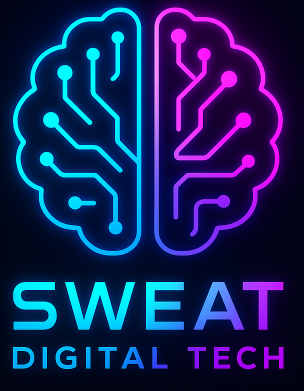In today’s rapidly evolving technological landscape, staying ahead of the curve is crucial for IT professionals. One effective way to enhance your IT skills is by setting up a VirtualBox home lab. This article will explore the benefits of using VirtualBox as a platform for creating a virtual environment, discuss various use cases, and provide valuable insights on how to maximize your learning experience.
What is VirtualBox?
VirtualBox is a powerful open-source virtualization software that allows you to run multiple operating systems simultaneously on a single physical machine. It provides a platform for creating virtual machines (VMs) that can be used for various purposes, such as testing software, experimenting with different configurations, and learning new technologies.
Benefits of a VirtualBox Home Lab
Setting up a VirtualBox home lab offers numerous advantages for IT professionals:
- Cost-effective: VirtualBox is free to download and use, making it an affordable option for creating a virtual environment.
- Flexibility: With VirtualBox, you can easily create, configure, and manage multiple virtual machines, allowing you to simulate complex network setups and test different scenarios.
- Isolation: Virtual machines created in VirtualBox are isolated from the host system, providing a safe and controlled environment for experimentation without the risk of damaging your primary system.
- Portability: Virtual machines can be easily exported and imported, allowing you to share your lab setups with colleagues or move them to different physical machines.
- Resource optimization: VirtualBox allows you to allocate specific resources, such as CPU cores and memory, to each virtual machine, ensuring optimal performance and efficient resource utilization.
Use Cases for a VirtualBox Home Lab
A VirtualBox home lab can be utilized for various purposes, depending on your specific learning goals and interests. Here are some common use cases:
1. Learning New Operating Systems
VirtualBox provides an excellent platform for exploring different operating systems without the need for additional hardware. Whether you want to dive into Linux distributions, experiment with the latest Windows releases, or explore macOS, VirtualBox allows you to create virtual machines with ease.
2. Testing Software and Applications
VirtualBox enables you to set up isolated environments for testing software and applications. By creating virtual machines with different configurations, you can evaluate the compatibility and performance of software across various operating systems and hardware setups.
3. Network Simulation and Configuration
VirtualBox allows you to create virtual networks and simulate complex network setups. This is particularly useful for IT professionals who want to practice network configuration, test firewall rules, or experiment with network topologies without the need for physical networking equipment.
4. Cybersecurity and Penetration Testing
VirtualBox can be used to create virtual machines specifically designed for cybersecurity purposes. By setting up vulnerable systems, you can practice penetration testing techniques, explore different security tools, and enhance your understanding of cybersecurity concepts in a controlled environment.

Getting Started with VirtualBox
Now that you understand the benefits and use cases of a VirtualBox home lab, let’s explore the steps to get started:
1. Download and Install VirtualBox
Visit the official VirtualBox website and download the appropriate version for your operating system. Follow the installation instructions provided by the VirtualBox installer.
2. Create a Virtual Machine
Launch VirtualBox and click on the “New” button to create a new virtual machine. Specify the operating system type and version, allocate memory and storage, and configure additional settings as needed.
3. Install the Operating System
Once the virtual machine is created, you need to install the operating system. This can be done by mounting an ISO file or using a physical installation disc. Follow the installation process as you would on a physical machine.
4. Customize and Experiment
After the operating system is installed, you can customize the virtual machine settings, install additional software, and experiment with different configurations. Take advantage of the flexibility and isolation provided by VirtualBox to explore various scenarios.
Maximizing Your Learning Experience
To make the most out of your VirtualBox home lab, consider the following tips:
- Set clear learning goals: Define what you want to achieve with your home lab and create a roadmap to guide your learning journey.
- Document your experiments: Keep a record of your configurations, installations, and troubleshooting steps. This documentation will serve as a valuable resource for future reference.
- Join online communities: Engage with like-minded individuals in online forums, discussion boards, and social media groups. Share your experiences, ask questions, and learn from others.
- Follow tutorials and guides: Take advantage of the vast amount of online tutorials and guides available for VirtualBox. These resources can provide valuable insights and help you explore new possibilities.
- Challenge yourself: Push the boundaries of your knowledge by attempting more complex setups and configurations. Embrace the opportunity to learn from failures and overcome challenges.